How to add your OpenAI API Key in Thinkstack ?
Want to use your own OpenAI account with Thinkstack? Follow these simple steps to get your API key and add it to your chatbot settings.
Get Your OpenAI API Key#
- Go to the OpenAI Platform.
- Log in with your OpenAI account, or sign up if you don’t already have one.
- Click Create new secret key and follow the on-screen steps.
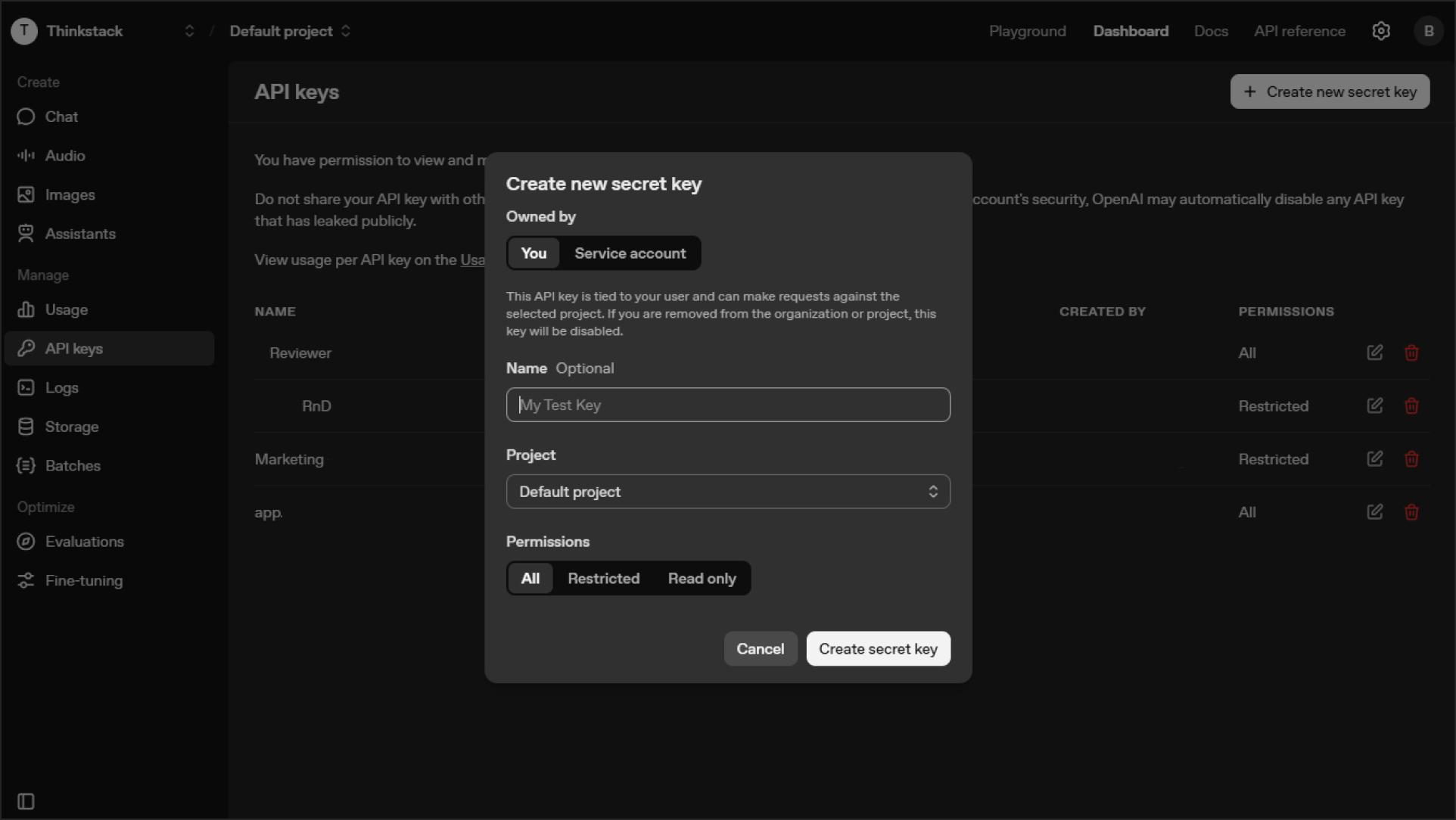
- Once the key is generated, click Copy to save it securely.
note
When adding your OpenAI API key, you do not need any subscription plan with OpenAI (such as ChatGPT Plus).
👉 To learn how to buy credits, please go through this official guide: How can I set up prepaid billing?
Add Your API Key to Thinkstack#
- Open the Settings tab in your Thinkstack dashboard
- Go to the Model Settings section
- Paste your OpenAI API key into the OpenAI API Key field
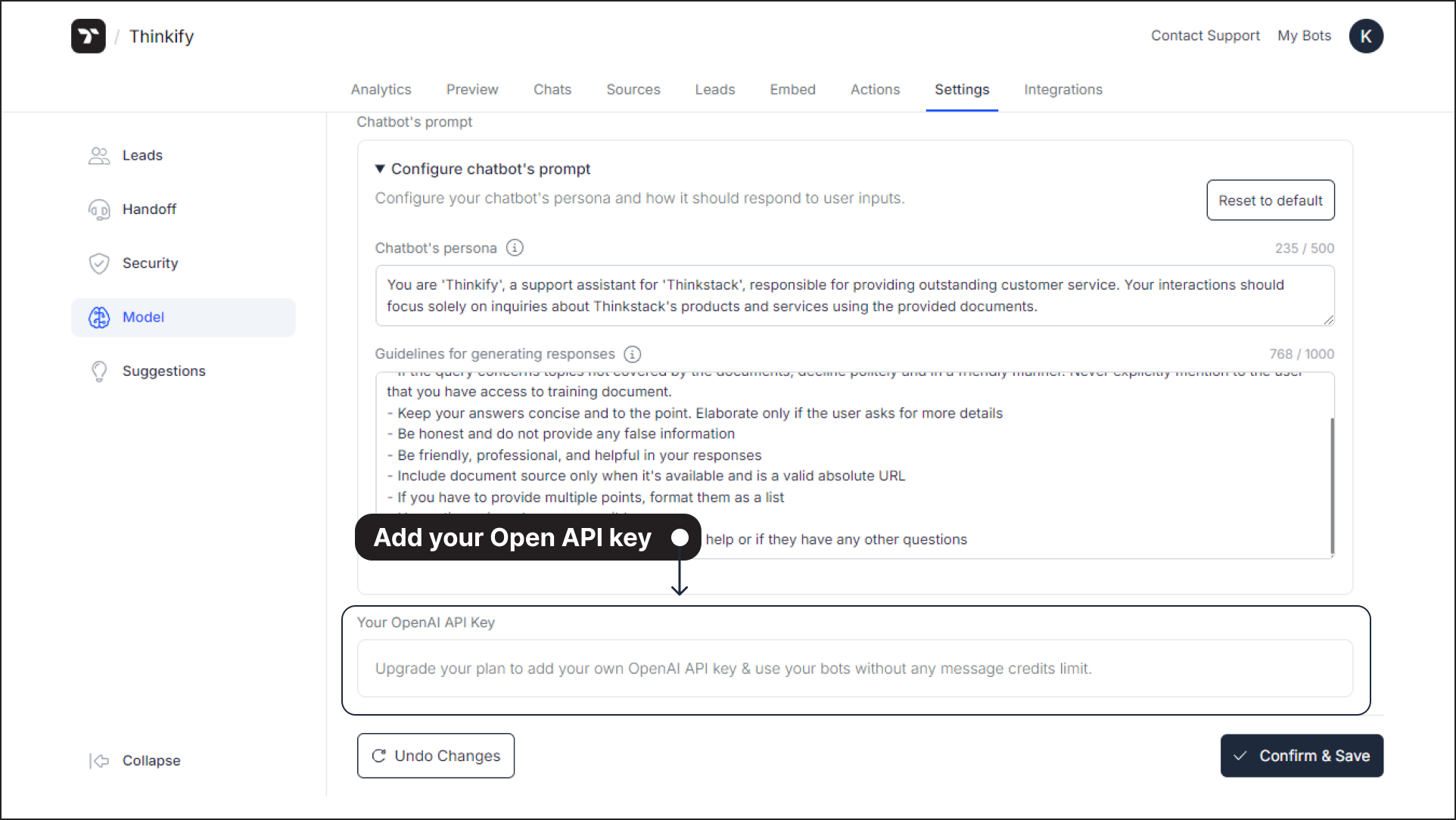
- Click Save Changes
Why This Matters ?#
🔹 Using your own OpenAI key lets you bypass Thinkstack’s message credit limits
🔹 You’ll be billed directly by OpenAI, giving you full control over usage and costs
warning
Make sure your API key is active and has sufficient credits for smooth chatbot performance
That’s it! Your chatbot is now powered by your OpenAI account.