Training Your Chatbot Using CSV
With Thinkstack's CSV training feature, you can upload structured data files to train your AI chatbot. This feature allows the chatbot to quickly learn and respond to user queries based on the data provided in your CSV file.
Prerequisites & Limits
CSV Formatting:
• Prepare a properly formatted CSV file. Column names may only contain letters, numbers, and underscores (no spaces).
Per-Plan Size Limits:
• Basic users: maximum of 1,000 rows and 10 columns.
• Pro & Ultra users: maximum of 5,000 rows and 20 columns.
Files exceeding these limits will not be processed for training.
• Maximum CSVs per Chatbot:
You can upload and train up to 3 CSV files per chatbot for all plans.
Important ⚠️:
• Each row must match one of the defined column headers.If any “orphan” rows (rows without a corresponding header) exist, the chatbot will be unable to answer queries based on that data.Please remove or correct these rows before training.
Steps to Train Your Chatbot Using CSV#
Navigate to the Sources Section: Log in to your Thinkstack account. Select your chatbot and go to the 'Sources' tab in the top navigation bar.From the left sidebar, click on 'CSV.
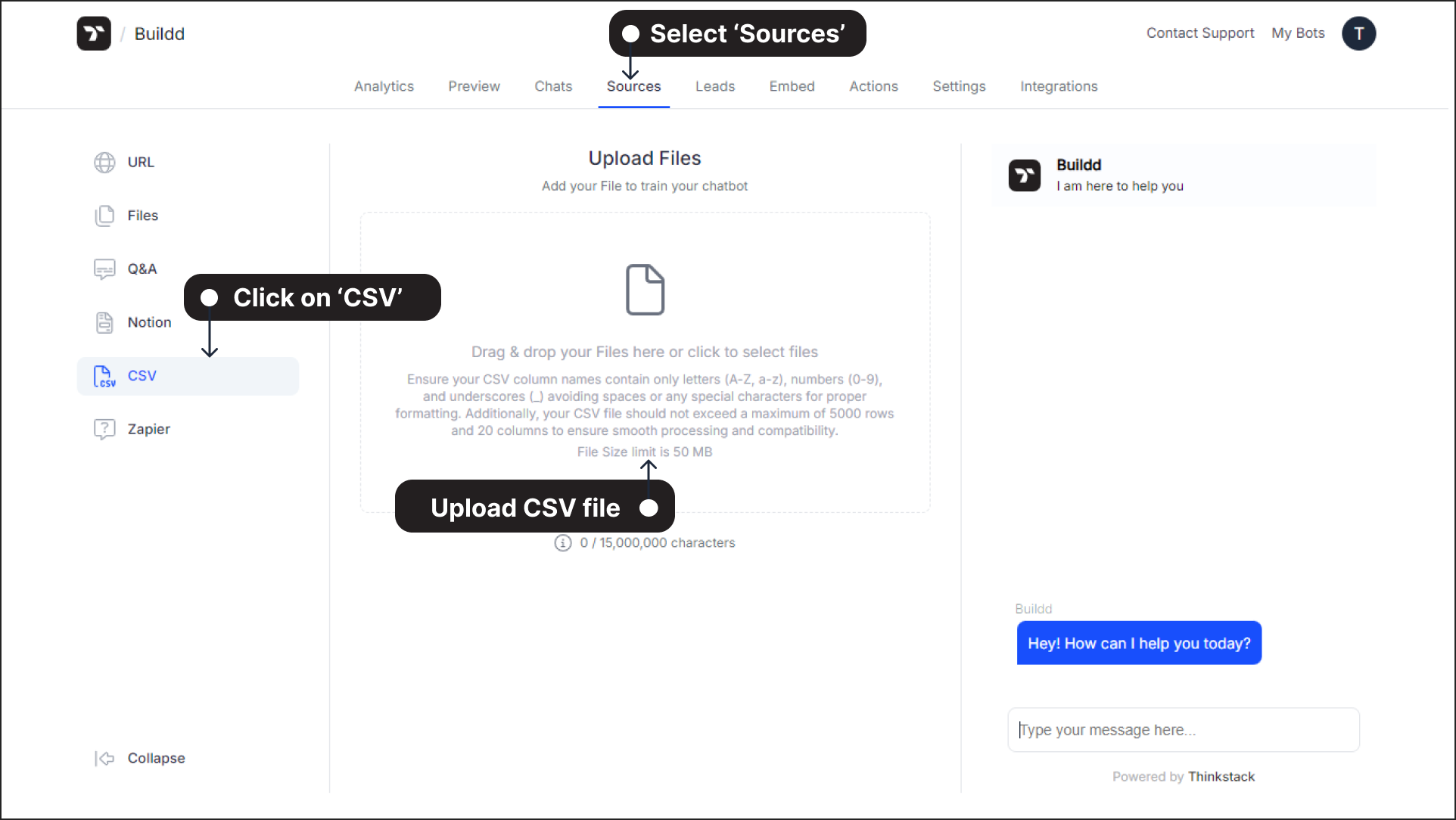
Upload Your CSV File: Drag and drop your CSV file into the upload area or click to select it from your device. Ensure your file adheres to the formatting requirements mentioned above. Once processed, the file name will appear with its size and character count. Click 'Train' to proceed.
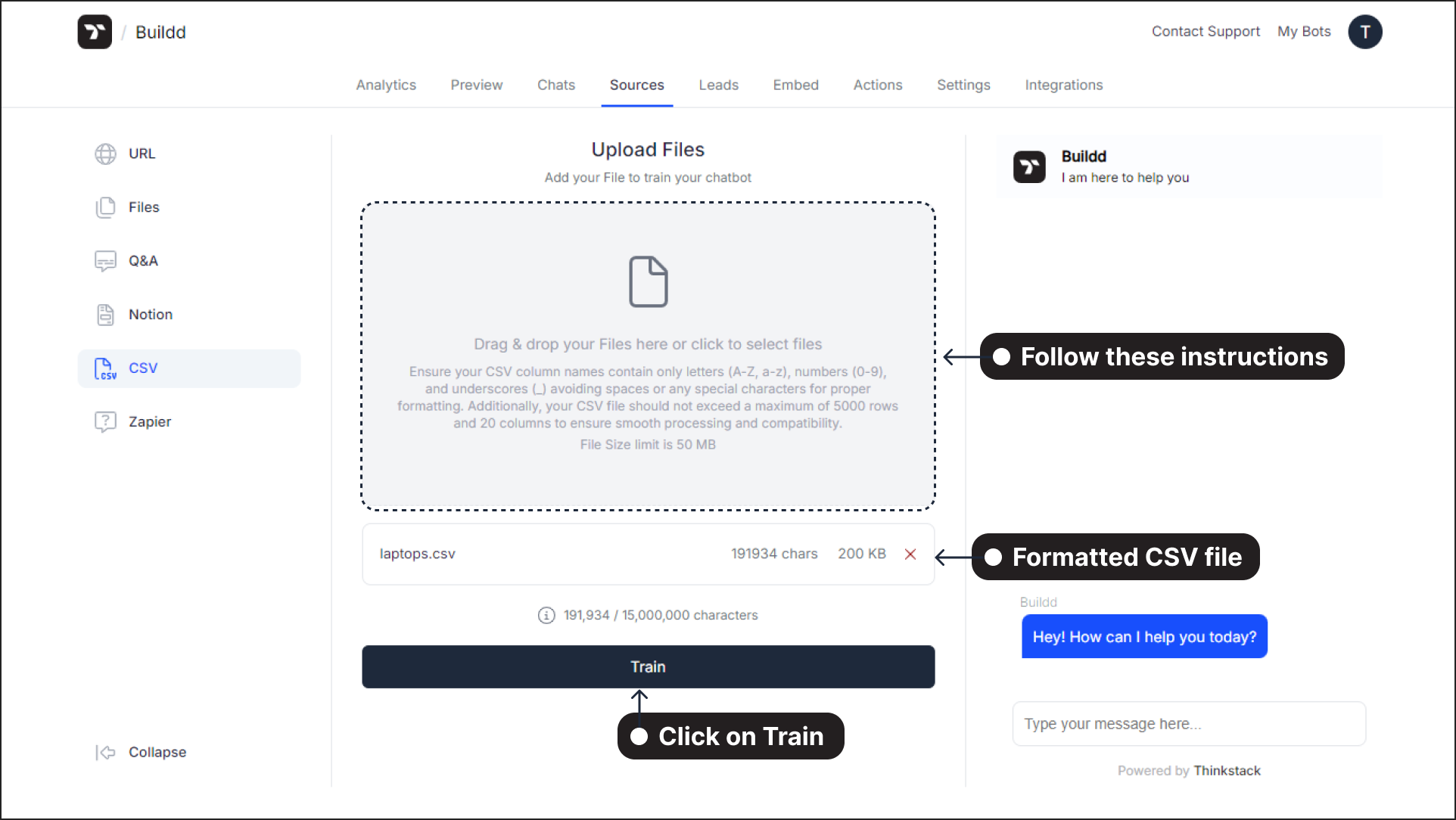
Training in Progress: Once you initiate training, the status will show as 'Training has Started. Wait for the process to complete. A validation window will display your file's column names, descriptions, and sample values. Review the auto-generated descriptions and edit them if necessary to ensure accuracy. Click on Update to finalize the changes.
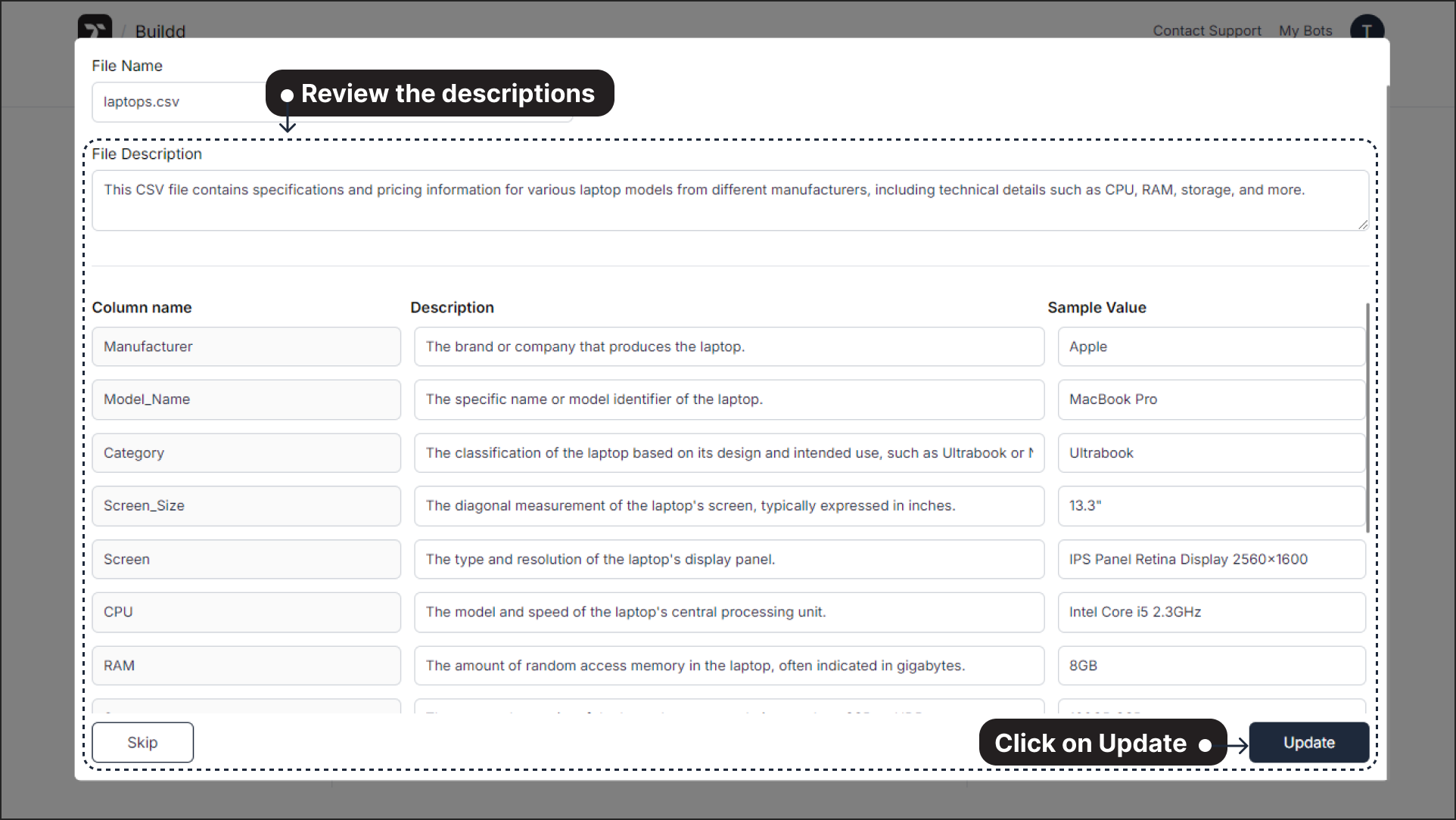
info
Take a moment to review and refine the automatically generated descriptions for each column in your dataset. Providing clear and accurate column descriptions enhances the chatbot's understanding of the data's context, enabling it to retrieve information more effectively and generate precise responses with ease.
- Verify the Training: After the status changes to 'Trained,' test your chatbot to ensure it provides accurate responses based on the CSV data.
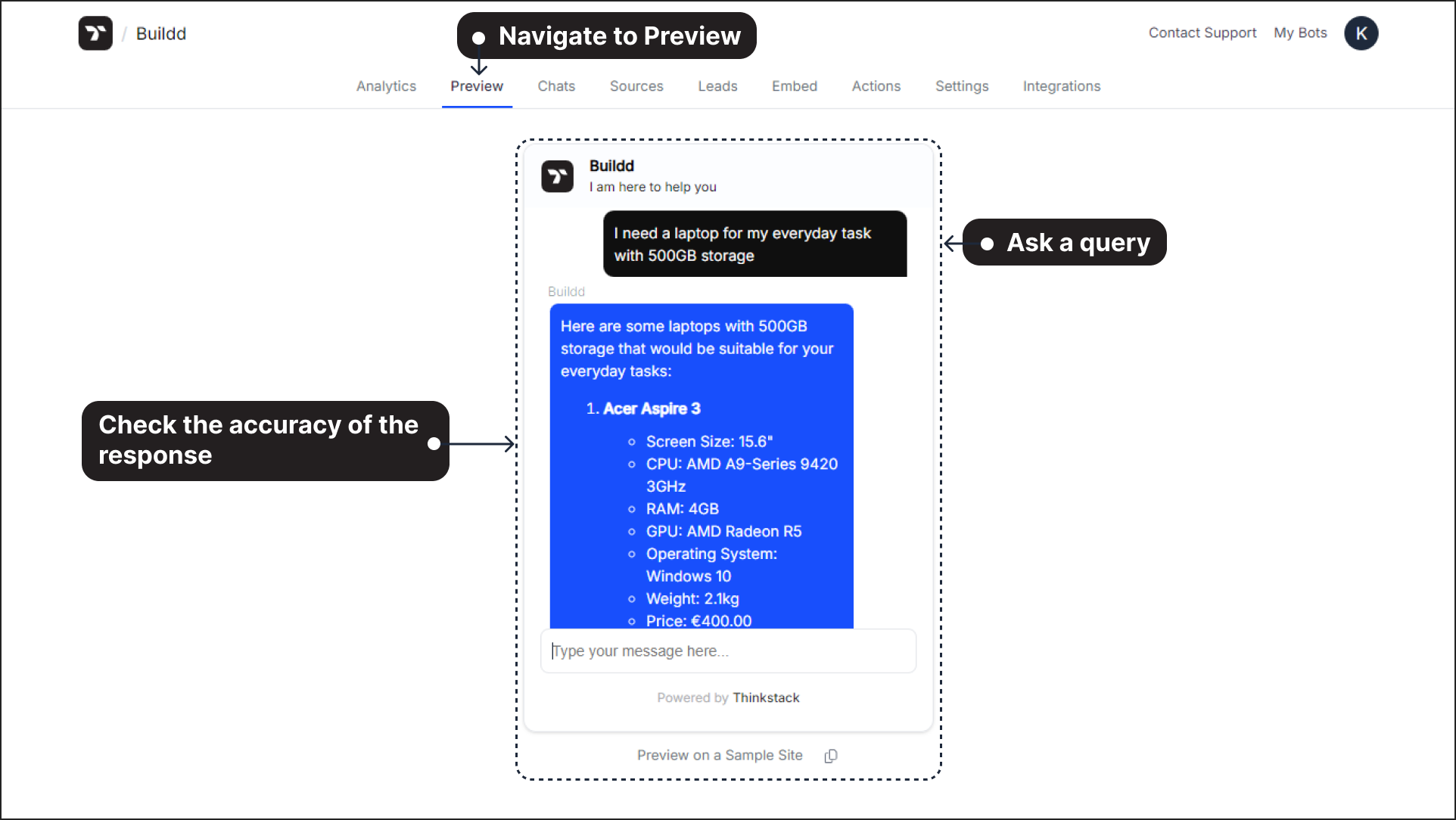
tip
Verify the accuracy of the response by cross-checking it with the data in the CSV file.
🎉 That's a wrap! You’ve successfully trained your chatbot using a CSV file. Keep refining your data and training your chatbot to improve its performance.