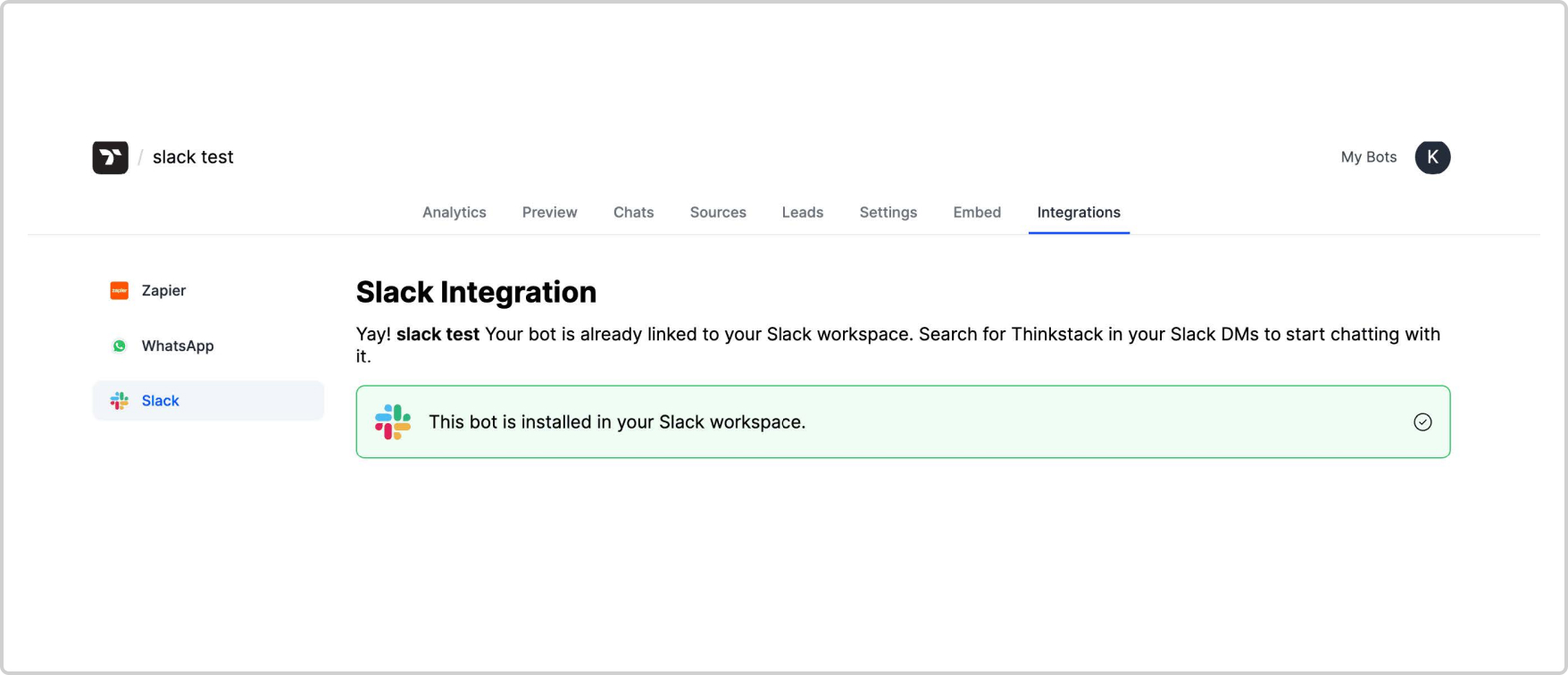Slack Integration
This guide walks you through the simple process of connecting your Thinkstack chatbot to your Slack workspace, empowering you to unlock the potential of AI-powered chat interactions within your team communication hub.
The following assumes you already have a Thinkstack account with a chatbot ready to be unleashed on your Slack workspace.
1. Log in to Thinkstack.ai
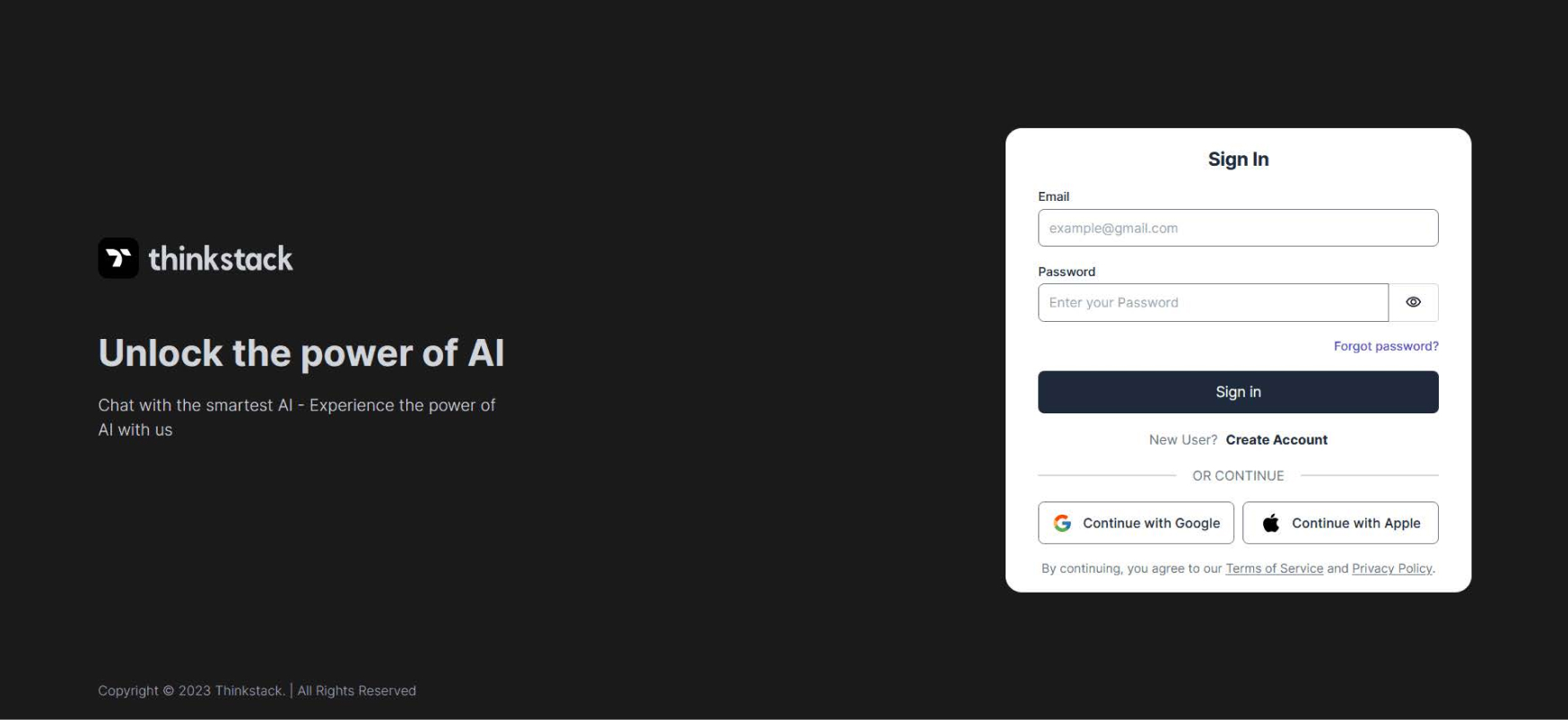
2. Go to the chatbot that you wish to integrate with your Slack workspace.
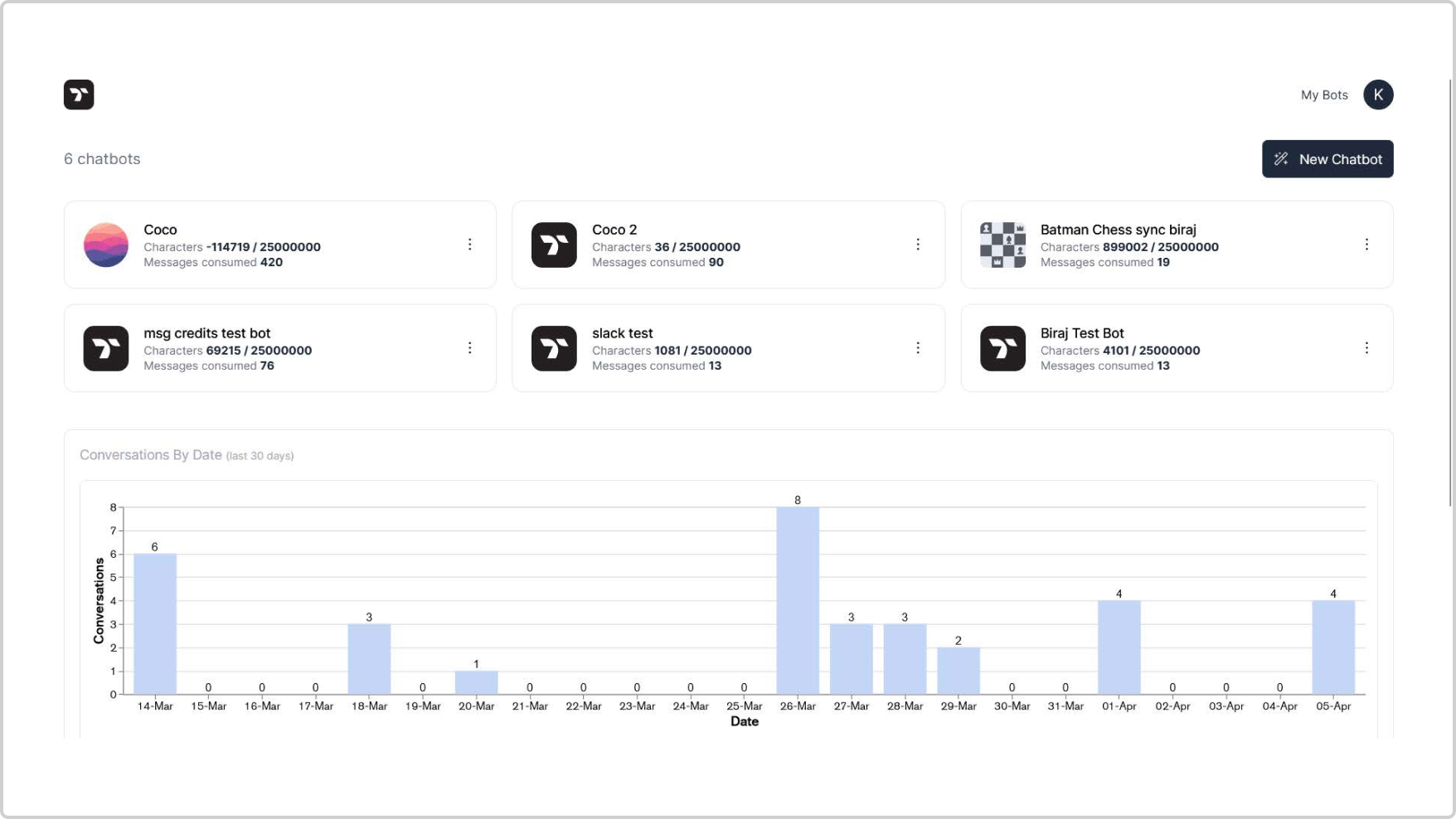
3. Go to the chatbot's "Integrations" page and click the Slack icon in the sidebar.
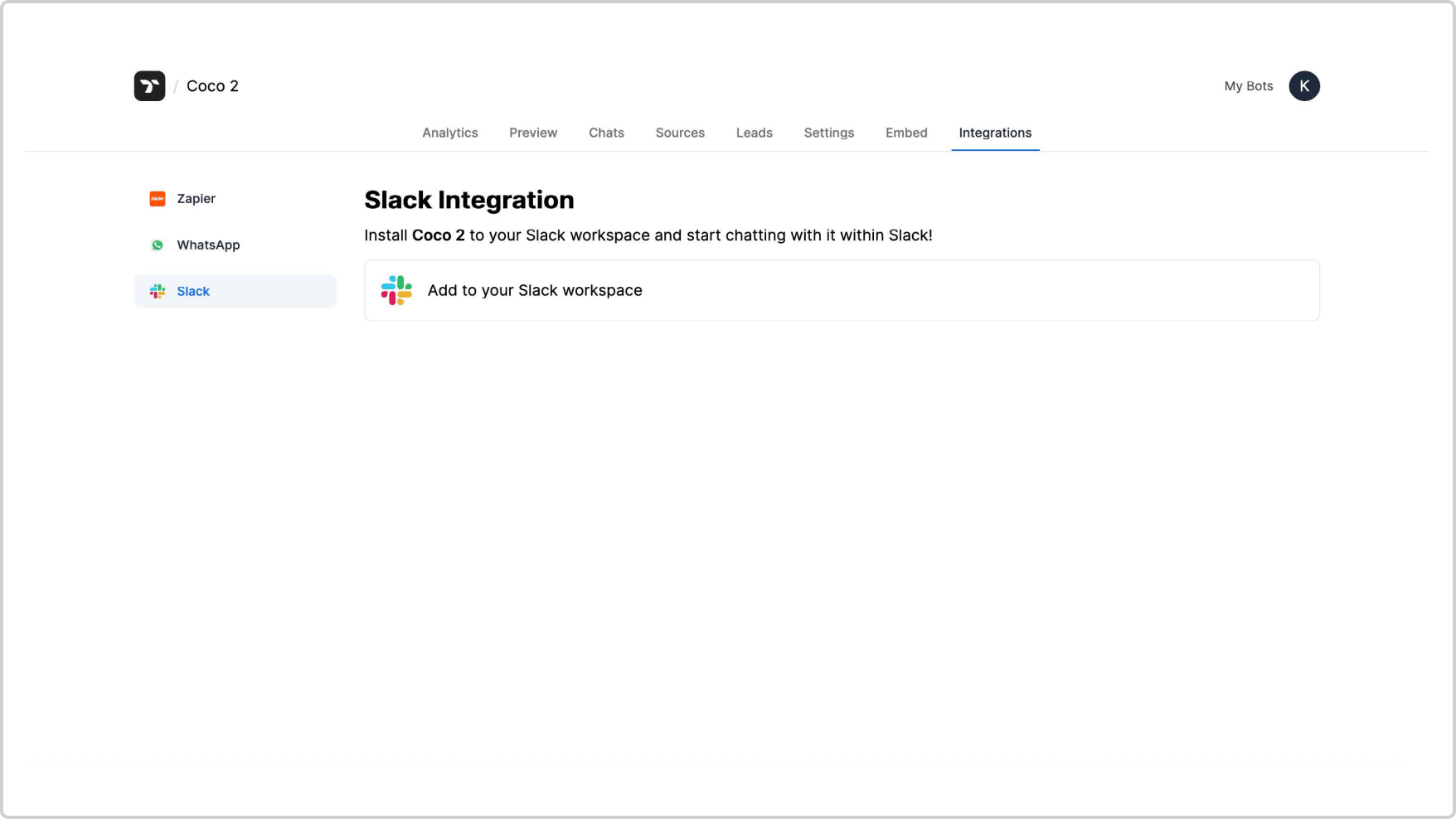
4. Click "Add to your Slack workspace".
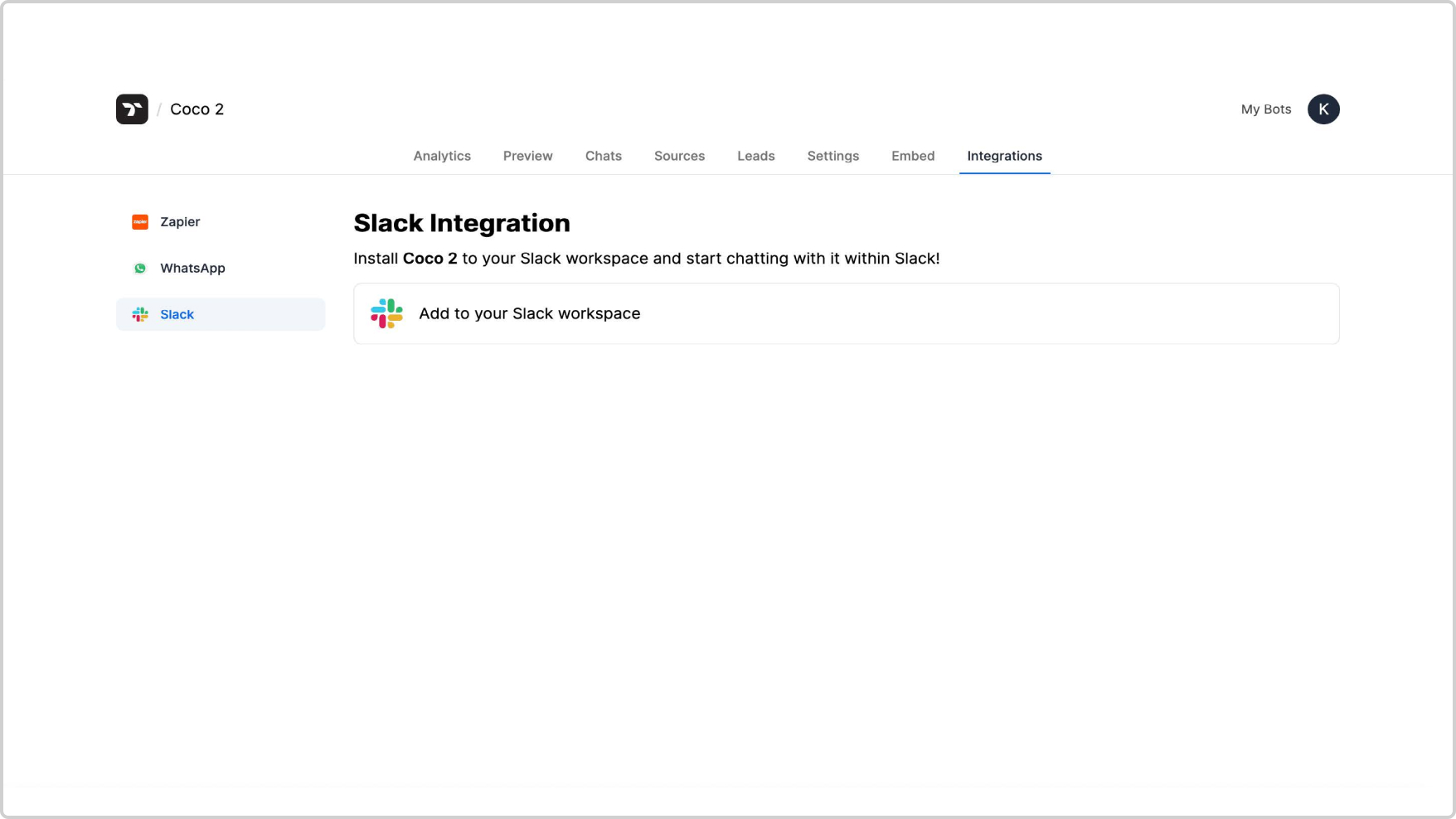
5. Choose the workspace at the top right corner of your screen, to which you want to install the Thinkstack app. Click on "Allow".
Note: If you aren't already logged in to Slack on your browser, you will be redirected to the login screen before this step.
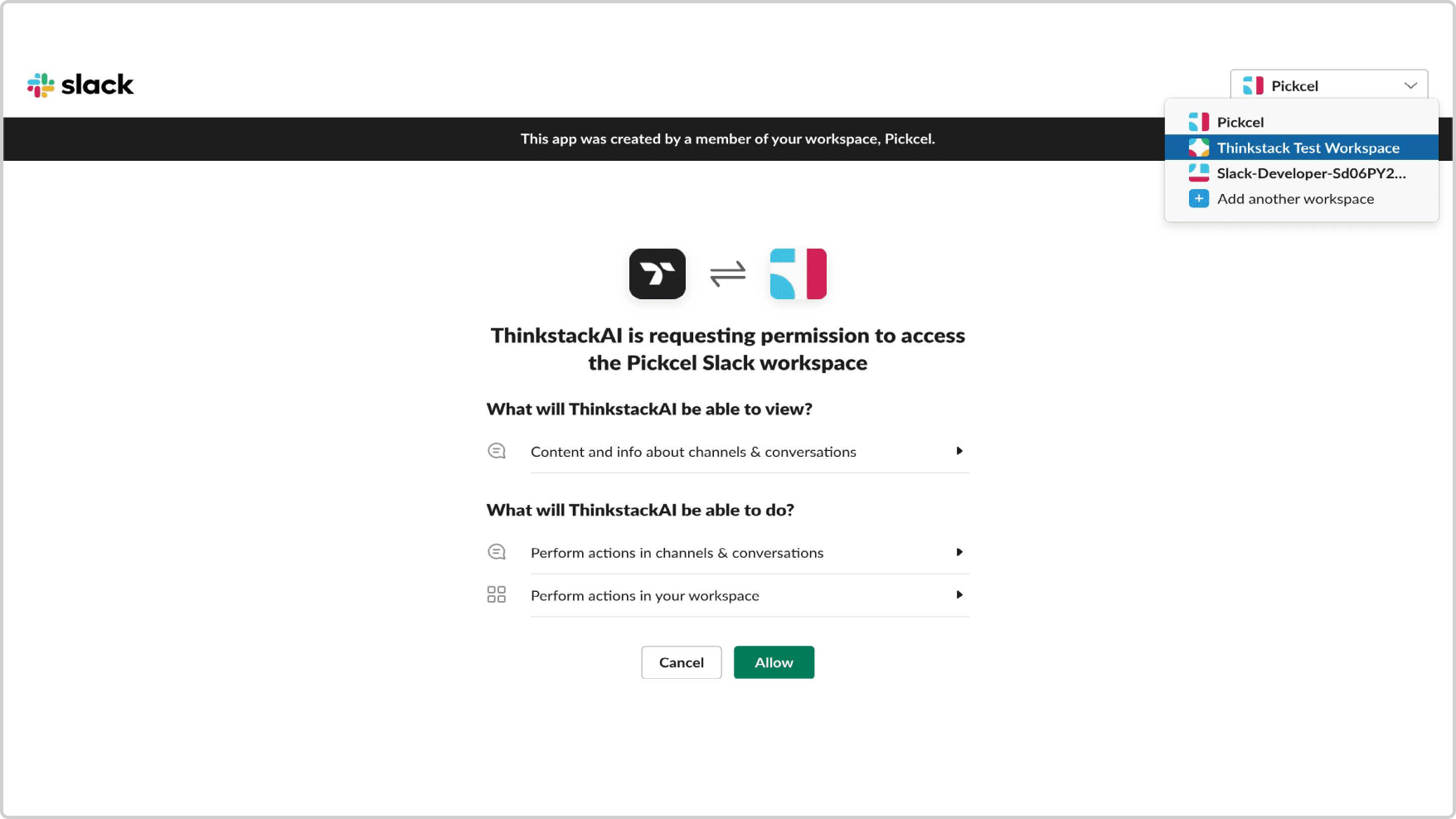
6. You will be redirected to your chatbot's Slack Integration section.
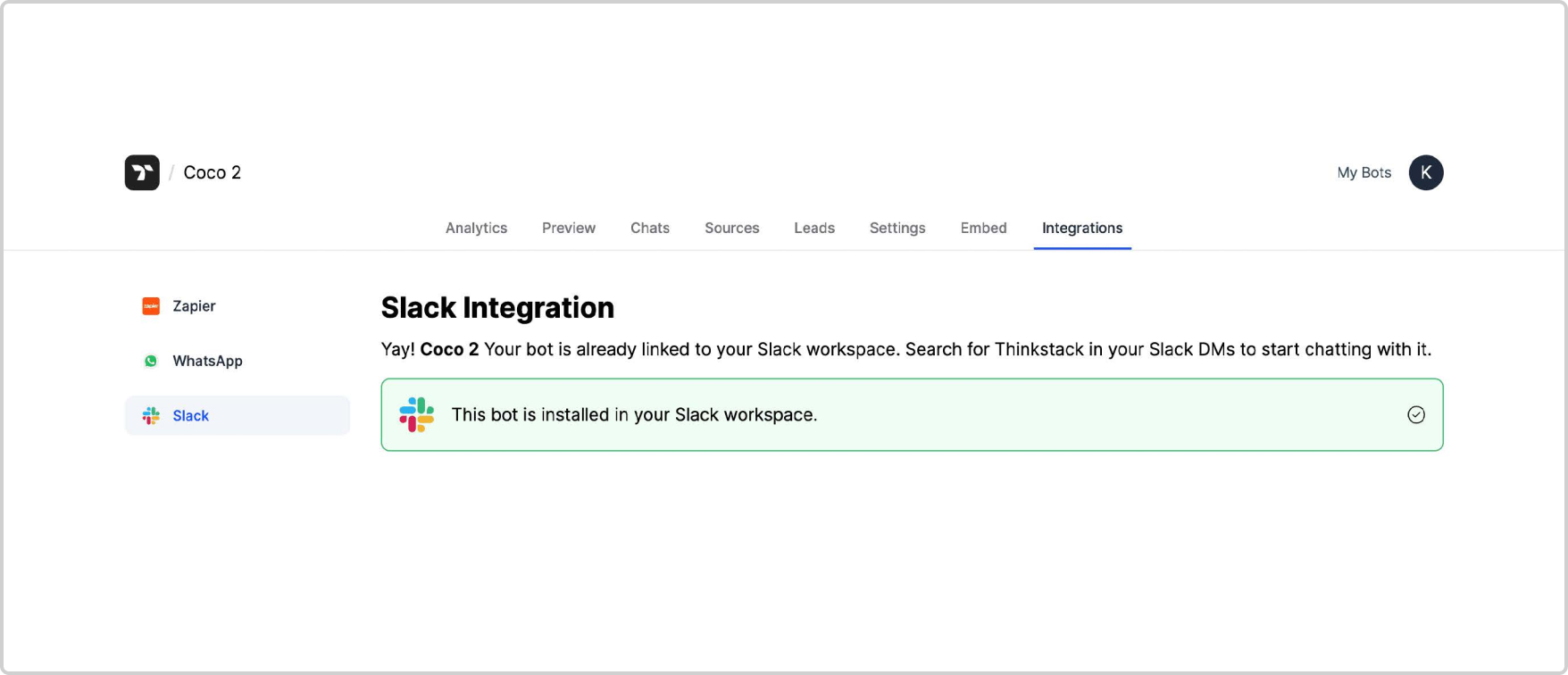
7. Next, open Slack and search for ThinkstackAI in your direct messages (DMs). Click on it to start chatting with your AI chatbot.
Note: The "/help" command shows a help message and tells you the name of which Thinkstack bot your Slack app is connected to.
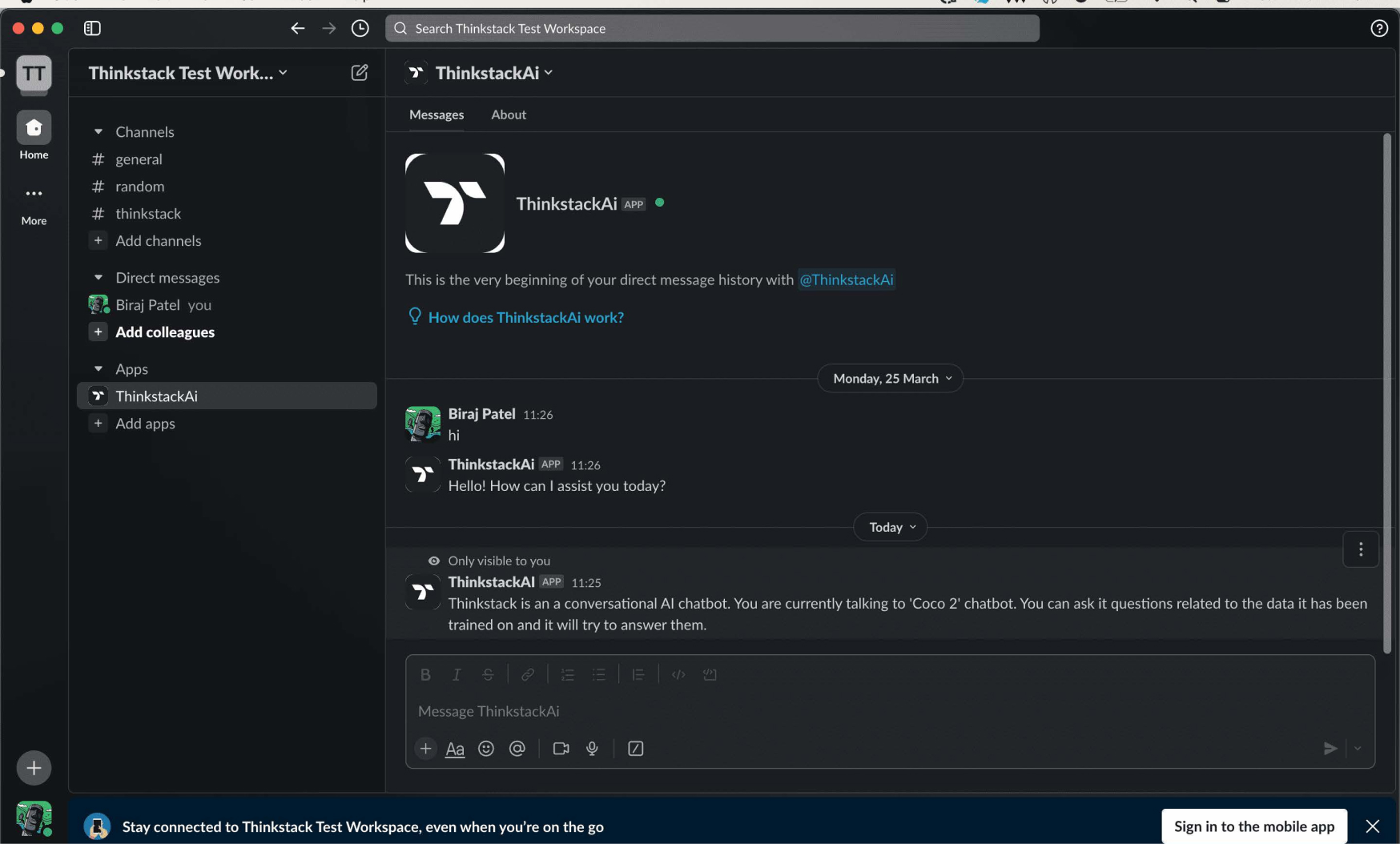
How can I switch and link the Slack app with another chatbot?
1. Select the bot you want to link with. Go to the Integrations page and click on the Slack icon in the sidebar. Click "Link this bot" to link the bot to your Slack workspace. The currently linked bot will be unlinked on doing so
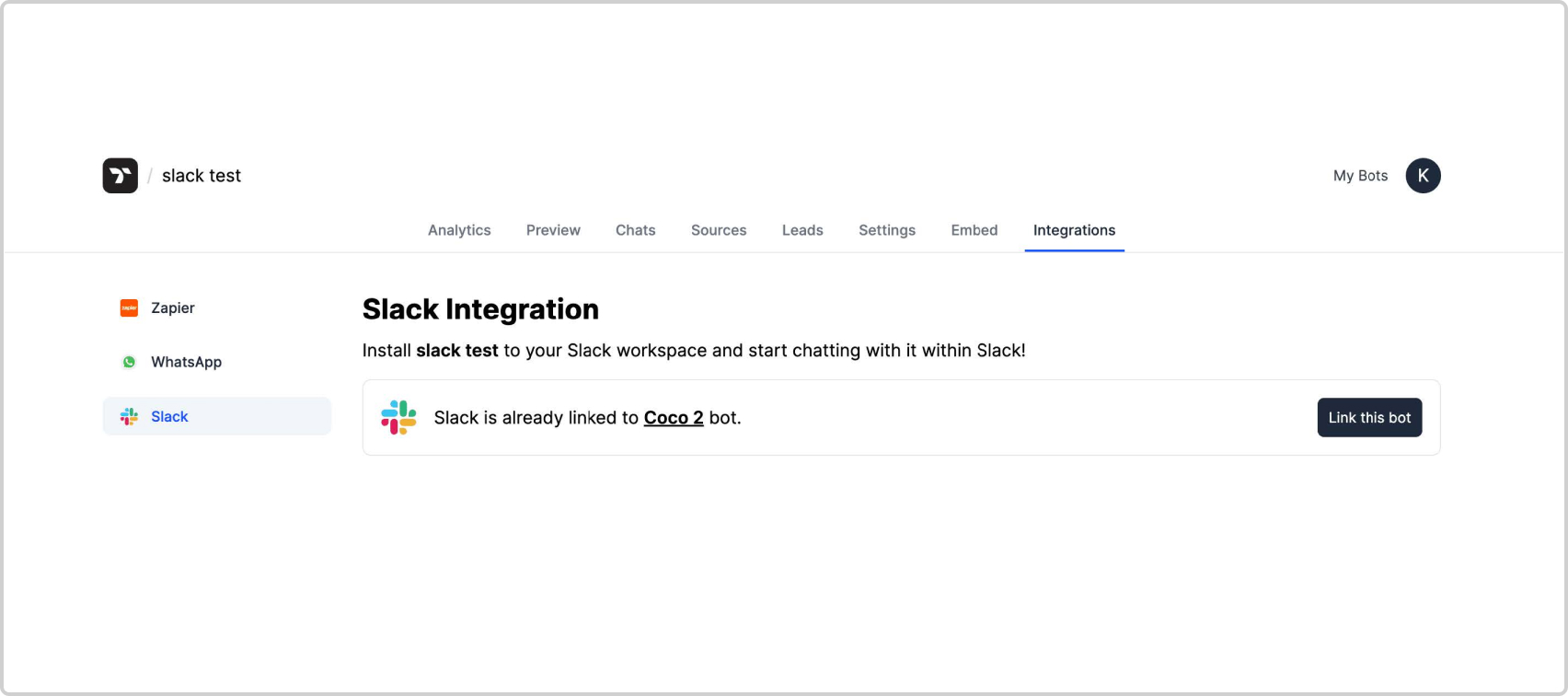
2. The page will ask for confirmation before switching. Click "OK" to proceed.
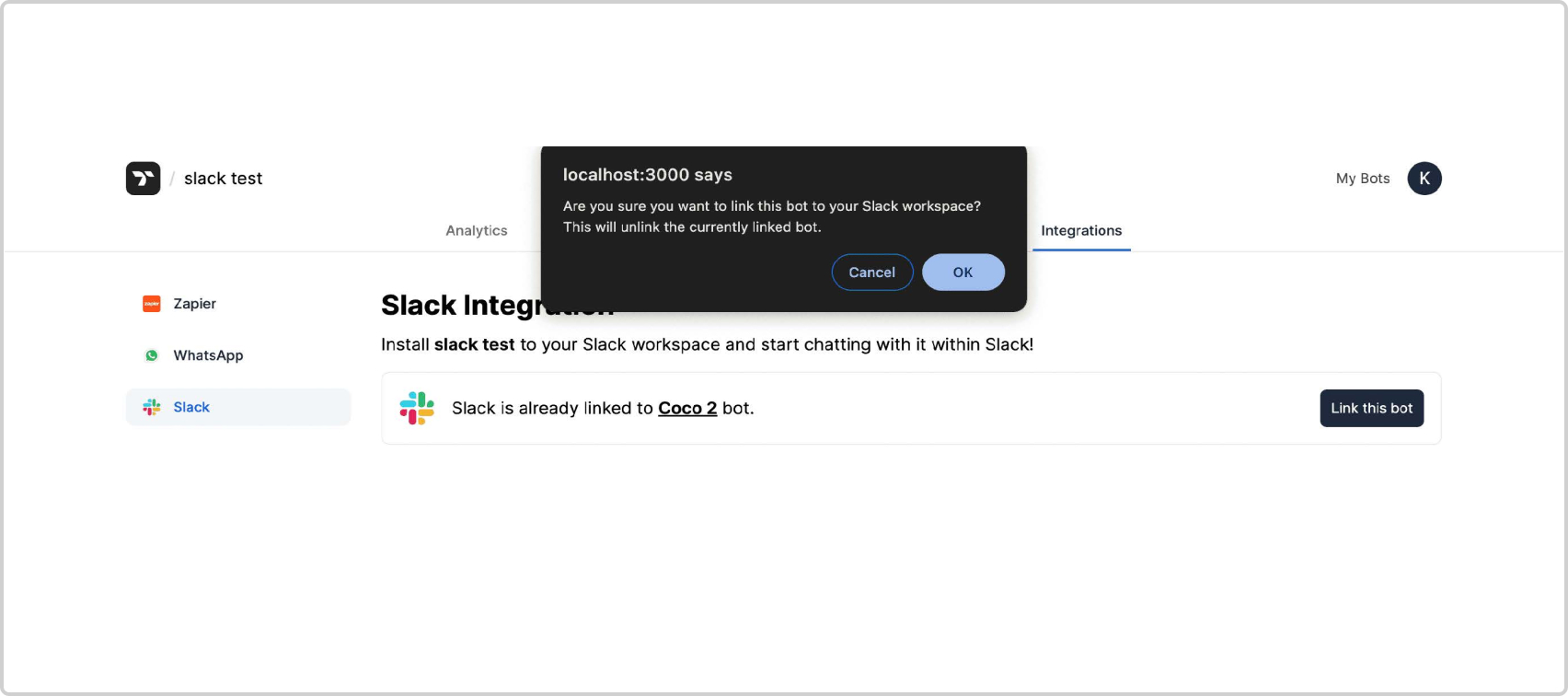
3. After the linking is switched, the below message will be displayed.
Note: The "/help" command shows a help message and tells you the name of which Thinkstack bot your Slack app is connected to.